You are here:
Student Wi-Fi Access
To make sure you are connected to the Apogee student Wi-Fi network, follow the steps below.
Get started with your laptop, phone, or tablet:
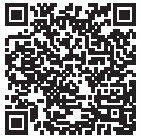
- From your available networks, connect to the network called “Students-Start-Here”
- Next, open a browser to be redirected to the new portal
- Sign up for a new account using your school credentials (username & password)
- Follow the instructions in the portal to add devices and create your personal passkey
- Reconnect your devices to the preferred “Student-5G” or “Student-2G” using your new personal wireless passkey
Here are 2 Tips to help you out:
- For iOS14+ and Android 10+ devices - turn off your private address or MAC randomization feature BEFORE connecting to Student-5G” or “Student-2G. Go to lycoming.apogee.us for instructions.
- Always Connect to Student-5G for faster, uninterrupted wireless connectivity – Only devices that cannot see the Student-5G network should connect to Student-2G. To ensure a constant connection to Student-5G, you need to eliminate the option for your device to connect to the 2G network. Improve your experience now and go to your devices wireless settings and forget Student-2G or disable automatic connect to the 2G network.
Need some help?
If you need any help registering or connecting your devices, a support representative is available 24 hours a day to assist you.