You are here:
Guest Wi-Fi Access
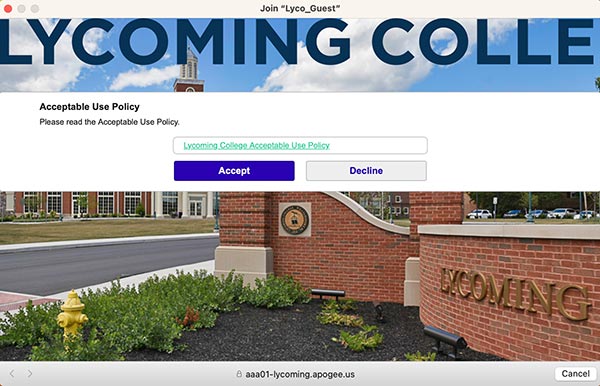 Guests on campus may use the self-registration feature to gain access to Wi-Fi while visiting campus.
Guests on campus may use the self-registration feature to gain access to Wi-Fi while visiting campus.
- Connect to the Lyco-Guest network
- Once connected, users should open a web browser and will be directed to a Sign In Portal
- Accept the Acceptable Use Policy.
- Guest account will be active for 72 hours with speeds of 10 Mbps/10 Mbps
- After 72 hours, you will be prompted to accept the policy again.